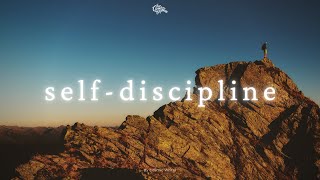How to use Home Assistant Dashboards in 2024 (Tile Card Style)
210,388 views
Here I'll explain how you can use the Home Assistant tile cards to create a highly customizable & intuitive dashboard that has an extremely high WAF. Let's dive in together and find out how the configuration works & what concept I came up with! ????More information, code snippets for the cards shown & even more → https://www.simon42.com/home-assistan... ======== VIDEOS & PLAYLISTS ======== ???? • Home Assistant Automation Tutorial - ... ???? • Using Home Assistant to set up ZigBee devices... (Z2M setup & basics) ???? • Home Assistant basics for beginners... ???? • New to Home Assistant? → Start here ???? ???? Do you need help with Home Assistant topics? → https://community.simon42.com -- Chapter ???? -- 00:00 - Intro 00:48 - Requirements 01:13 - Basic structure of the dashboard 01:42 - Why this structure? 02:37 - The configuration of my Home Assistant dashboard in detail 04:04 - Why no grid? 05:01 - Tile card configuration for navigation on subviews & icon clicks explained 06:59 - Structure of the subviews of my Home Assistant dashboard 09:32 - Creating subviews 10:51 - Additional functions of the tile cards in Home Assistant 12:53 - The condition card in the Home Assistant dashboard 16:27 - What are the advantages and disadvantages? 17:01 - How can you configure such a dashboard yourself? 18:19 - Tips for using the condition card 18:49 - My view for the garden, watering computer, robotic lawnmower, etc. 20:17 - My view for live energy consumption 22:09 - Dynamic views (lights switched on and off, for example) in Home Assistant 25:44 - Additional filter options for the Auto-Entities card 26:18 - Where can I find code snippets? 26:44 - Empty device battery view with Auto-Entities in Home Assistant 27:46 - Experimental automatically generated view 28:48 - Outro #homeassistant #smarthome #iot
336 x 280
Up Next
1 year ago
9 months ago
1 year ago
3 months ago
2 months ago
2 years ago
1 year ago
1 year ago
3 years ago
3 weeks ago
2 months ago
1 month ago
7 months ago
1 year ago
336 x 280