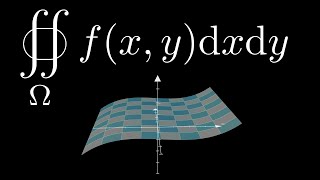[For Apple Watch beginners] We explain all the recommended basic settings you should do after purchasing an Apple Watch!
560,866 views
[Apple Watch for beginners] What to do after you buy it! Recommended app settings - all explained - • [Apple Watch for beginners] What to do after you buy it! Recommended app settings... ↑ Please watch this video as well as Part 2! If you have purchased an Apple Watch, watch this video and follow along to complete the basic initial settings ♪ Even intermediate and advanced users may not know about some of the usage, so please use it as a reference! For those who are considering it, here's a good way to study... (^o^)/ 🎥Other related videos [How to use] Useful settings that all Apple Watch users should check - Break away from the initial settings♪ - • [How to use] Useful settings that all Apple Watch users should check - Break away from the initial settings... [Complete collection] 150 things that Apple Watch can do, how to use it, and recommended settings • [Complete collection] 150 things that Apple Watch can do, how to use it, and recommended settings... [How to use] Complete guide to migrating your Apple Watch - "How to think about backups," "Suica settings," and "pairing methods" • [How to use] Complete guide to migrating your Apple Watch - "How to think about backups," "... 00:00 Start 01:17 Operation instructions 03:22 Start of settings introduction 03:18 [Notifications] 03:31 Notification ① Notification indicator 03:51 Notification ② View summary while locked 04:14 Notification ③ Tap to view notification details 04:34 [General] 04:37 General ① Automatic update 04:48 General ② Wrist/Digital Select Crown left or right 05:11 General ③ Return to clock 05:46 General ④ Nightstand 06:04 [Focus on focus] 07:30 [Wi-Fi settings] 07:53 [Display/Brightness] 07:56 ① Screen brightness 08:33 ② Text size 09:00 ③ Bold text 09:13 ④ Wake by raising wrist 09:18 ⑤ Wake by turning Digital Crown 09:26 ⑥ Auto-launch audio app 10:31 ⑦ Wake time 11:05 [App view] 11:16 About List view 11:40 Grid view 13:16 Tips 14:15 [About the Dock] 14:40 [Accessibility] 15:08 [Siri] 15:17 ① Raise wrist to speak 16:10 ② Voice feedback control 16:43 [Sound/Haptic] 17:33 [Passcode] 17:48 ① Use a simple passcode 18:22 ② Wrist detection 18:37 [SOS] 18:39 ① Press and hold the side button 19:02 ② Fall detection 19:40 [App Store settings] 19:44 ① Automatic download 19:56 ② Automatic update 20:04 [Short break] 20:24 [Face ID mask iPhone unlock] 21:15 [Mac / MacBook unlock] 21:32 Finally [YouTube] ▶︎papayon884ch / 884ch ▶︎Apple Watch Channel / awc884 [Twitter] ▶︎@papayon884ch / papayon884ch ▶︎@AppleWatchCh / applewatchch [Instagram] ▶︎papayon884ch / papayon884ch ▶︎apple_watch_channel / apple_watch_channel 💎Things introduced in the video Apple Watch Series 6 (GPS model) https://amzn.to/3lXMDlK Apple Watch SE (GPS model) https://amzn.to/2VJY59l Some "Amazon Associates" links may be posted. You will not lose anything, just like if you make a normal purchase. I may receive a few percent back, which will help me make more videos and encourage me. Please click to support me... ^_^ lol📷Equipment used: Mac mini (M1) iPad Pro (11inch) Camera: a6400 Go Pro Hero7 Apps: Final Cut Pro AFFINITY Photo GoodNotes 5 Procreate #884ch #AppleWatch #AppleWatch
336 x 280
Up Next
3 years ago
3 months ago
3 years ago
Streamed 2 years ago
4 years ago
4 years ago
Streamed 4 years ago
5 months ago
2 years ago
4 years ago
2 years ago
4 years ago
8 years ago
3 years ago
4 years ago
4 years ago
3 years ago
4 years ago
4 years ago
4 years ago
12 years ago
336 x 280