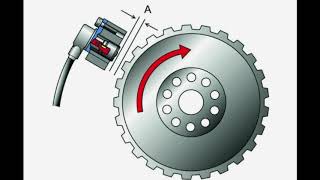Calculate Due Dates, Deadlines, Countdowns etc in Excel with Color Alert
5,692 views
???? LEARN EXCEL WITH ME IN THE COMPLETE EXCEL COURSE WITH CERTIFICATE: http://excelentejoao.com.br/sejaexcel... In this free Excel video lesson, we will learn how to Calculate Due Dates, Deadlines, Countdowns, etc. in Excel. Basically, what we are going to do is calculate the difference between dates in Excel. We are going to calculate how many days are left until a product expires, a material expires, a bill expires, accounts payable and receivable expires, etc., automatically. Automatically return the deadline in days of dates and their due date. We will need some important tools and functions in Excel, such as conditional formatting, the TODAY function or today's formula. We can use this solution in a product spreadsheet in Excel to control the expiration of materials, the expiration of products, the delivery date of a product or service, the payment date, a next visit to the customer, i.e. the visit deadline, a countdown between the date and today, stock rotation, maintenance deadline, and so on. In addition, we can highlight the cells in green, red, and yellow according to the result of the day for the expiration. Everything that is still due, we can automatically paint green, everything that is due today, we can highlight yellow, everything that has already expired, we can automatically paint the cells red. In addition, we can also paint the entire row in Excel, instead of the specific cell. The today function in Excel automatically returns today's date. If you open your spreadsheet tomorrow, today's date will be updated for you. The today formula is very important, as it can help us automate tasks and save time with Excel, as it will always return today's date. This way, you will always keep the Excel spreadsheet up to date or keep your Excel table up to date. Conditional formatting in Excel is a powerful tool that lets you visually highlight important information in your data based on specific conditions. We can use it in our daily lives to automate tasks, perform analysis, create reports and dashboards, and even help us in a job interview with Excel. Conditional formatting helps you visualize your data by applying different formats, such as colors, icons, and data bars, based on the values in your cells. This makes it easy to spot trends, patterns, and outliers at a glance. You can use conditional formatting to highlight important data points or outliers. For example, you can quickly identify sales figures that exceed a certain threshold or highlight cells that contain errors. Conditional formatting allows you to visually compare different sets of data. By applying conditional formatting rules across multiple columns or rows, you can quickly identify similarities and differences between data sets. By applying gradual fills or color scales, you can visually identify trends and patterns in your data. This can be especially useful for analyzing time series data or comparing data across different categories. #ExcellentJoão #Excel #Dashboard
336 x 280
Up Next
2 weeks ago
6 months ago
8 days ago
2 months ago
7 days ago
Streamed 6 months ago
2 days ago
7 days ago
8 days ago
5 months ago
3 years ago
8 years ago
3 years ago
2 years ago
2 years ago
1 year ago
3 years ago
6 years ago
3 years ago
5 years ago
336 x 280